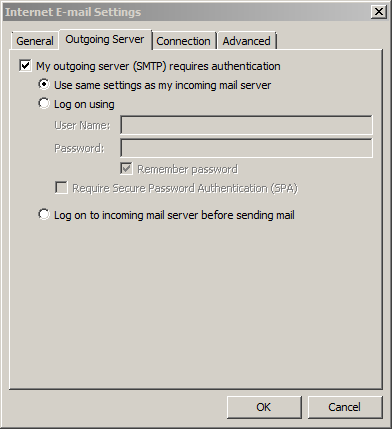If you are using our Windows hosted plan with Helm and Imail Server, please follow these instructions to setup Email Account in Outlook using Secure SMTP and Secure POP3 over SSL:
1. Go to the E-mail Account Settings (click on button "More Settings" for Outlook 2007)
2. Click on Advanced Tab on the top:
-
Check the box which says "This server requires an encrypted connection (SSL)". After selecting this option you will see the Incoming server (POP3) port will change to 995, if not please change manually.
-
Change port number for "Outgoing server (SMTP)" to 465
-
In the drop-down of "Use the following type of encrypted connection:" please select the option "SSL".
Screenshot is here:
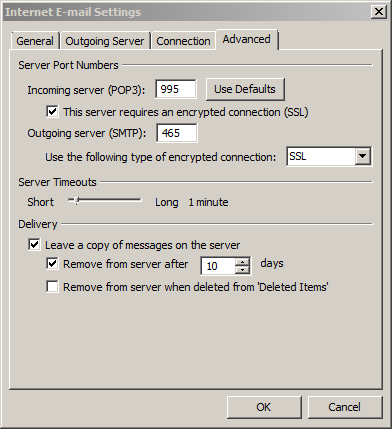
3. Please make sure Outgoing Server settings remains as shown below:
-
Checkbox "My outgoing server (SMTP) requires authentication" is Checked
-
Radio button "Use same settings as my incoming mail server" is selected.